Troubleshooting
The Administrators who maintain OneSpan Sign for Microsoft Dynamics CRM are this topic's intended audience.
Administrators' troubleshooting efforts may be assisted by leveraging OneSpan Sign Notifications.
Connectivity to OneSpan Sign
To confirm that a OneSpan Sign account has been created and properly configured for OneSpan Sign for Microsoft Dynamics CRM, click Verify Settings. The software will indicate if a valid API Key and connectivity to the OneSpan Sign service have been established.
No Package Updates
If package updates are not occurring as expected, check the eSignLive.comEventLog on the server where the Notifications Service is installed: Windows Server Manager > Diagnostics > Event Viewer > Applications and Services Logs.
Push Notification Service Not Working
The Push Notification Service will not work if there is not enough free memory. To fix this, make the server's free memory more than 5% of its total memory.
Managing OneSpan Sign's Notification Service
To find the start, stop, pause, and shutdown logs for OneSpan Sign's Notification Service, go to the path that contains the file eSignLive.comESLNotificationService.exe. The folder eSignLive.comESLNotificationService Logs for CRM in that location contains all the Notication Service's logs.
Debugging Tips
SiteMap Settings contains links that show internal operations that could be useful for debugging.
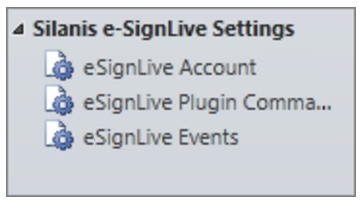
Note that:
- eSignLive Plugin Commands displays a list of the commands sent from OneSpan Sign for Microsoft Dynamics CRM's GUI to the OneSpan Sign for Microsoft Dynamics CRM plugin.
- eSignLive Events displays a list of status-update notifications received from the Notification Update service.
Troubleshooting
The Administrators who maintain OneSpan Sign for Microsoft Dynamics CRM are this topic's intended audience.
Administrators' troubleshooting efforts may be assisted by leveraging OneSpan Sign Notifications.
Connectivity to OneSpan Sign
To confirm that a OneSpan Sign account has been created and properly configured for OneSpan Sign for Microsoft Dynamics CRM, click Verify Settings. The software will indicate if a valid API Key and connectivity to the OneSpan Sign service have been established.
No Package Updates
If package updates are not occurring as expected, check the eSignLive.comEventLog on the server where the Notifications Service is installed: Windows Server Manager > Diagnostics > Event Viewer > Applications and Services Logs.
Push Notification Service Not Working
The Push Notification Service will not work if there is not enough free memory. To fix this, make the server's free memory more than 5% of its total memory.
Managing OneSpan Sign's Notification Service
To find the start, stop, pause, and shutdown logs for OneSpan Sign's Notification Service, go to the path that contains the file eSignLive.comESLNotificationService.exe. The folder eSignLive.comESLNotificationService Logs for CRM in that location contains all the Notication Service's logs.
Debugging Tips
SiteMap Settings contains links that show internal operations that could be useful for debugging.
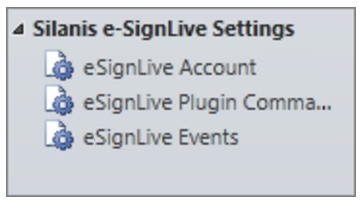
Note that:
- eSignLive Plugin Commands displays a list of the commands sent from OneSpan Sign for Microsoft Dynamics CRM's GUI to the OneSpan Sign for Microsoft Dynamics CRM plugin.
- eSignLive Events displays a list of status-update notifications received from the Notification Update service.
The Administrators who maintain OneSpan Sign for Microsoft Dynamics CRM are this topic's intended audience.
Administrators' troubleshooting efforts may be assisted by leveraging OneSpan Sign Notifications.
OneSpan Sign Notifications
Notifications are logs that record changes in the status of OneSpan Sign packages. In particular, any change in the status of a package triggers a notification that is added to the OneSpan Sign Notification entity as a new record. That record contains details like package ID, package status, etc.
Notifications can be viewed only by an Administrator. If there is mismatch between OneSpan Sign for Microsoft Dynamics CRM and OneSpan Sign concerning a package's status, the package's notifications should be analyzed. A package's status in OneSpan Sign for Microsoft Dynamics CRM should always match its status in the package's latest notification.
To view OneSpan Sign Notifications:
- Navigate to OneSpan Sign > Notifications.
- Click a notification record to view that record's details. The data is READ-ONLY, so cannot be modified.
The Active Notification page appears.
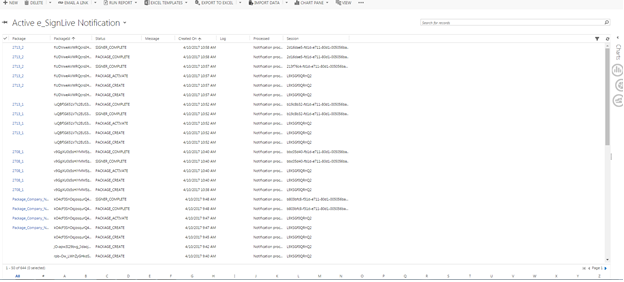
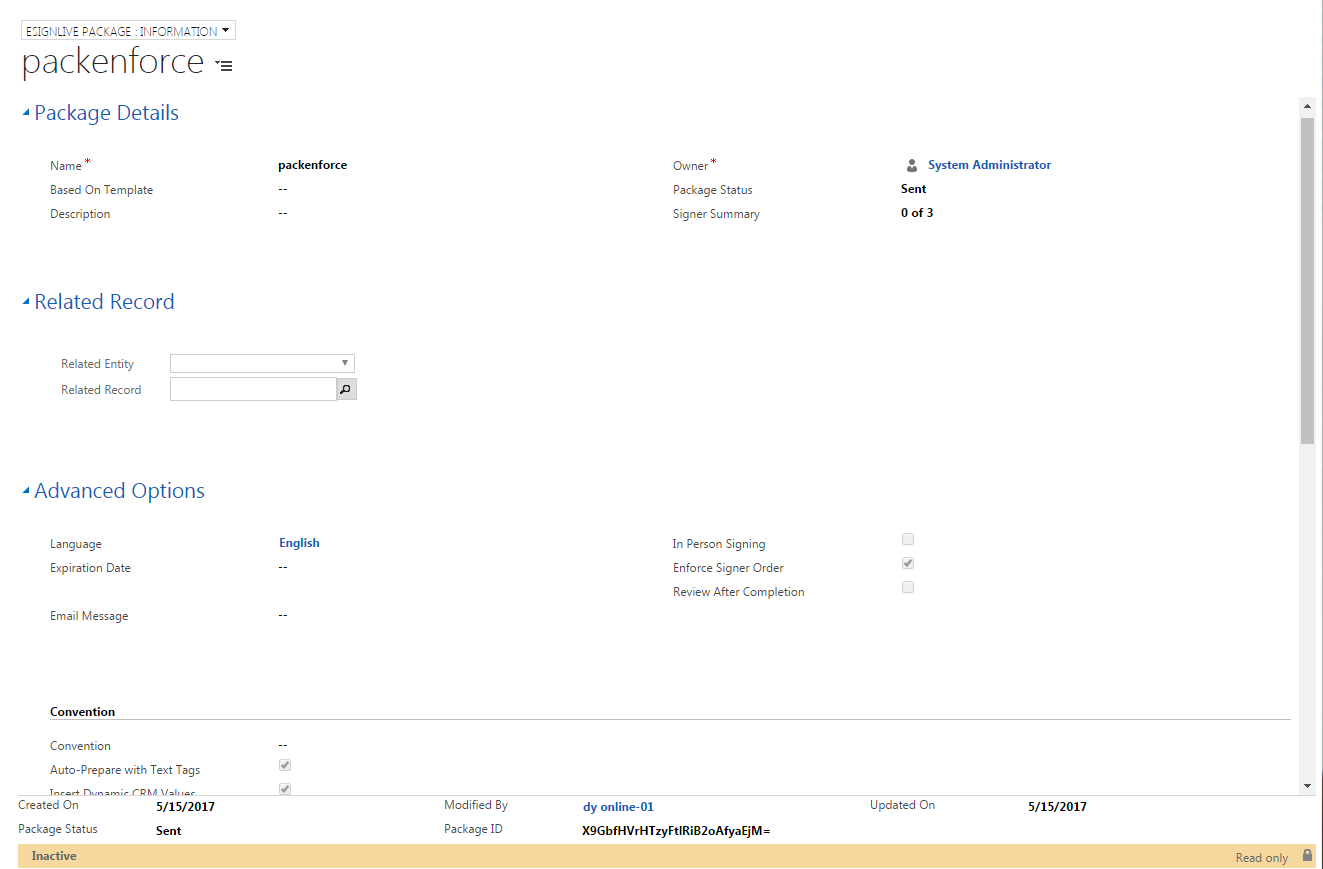
If you encounter any problems, you may contact our Support Team.
You may also want to visit our Resource Center at: