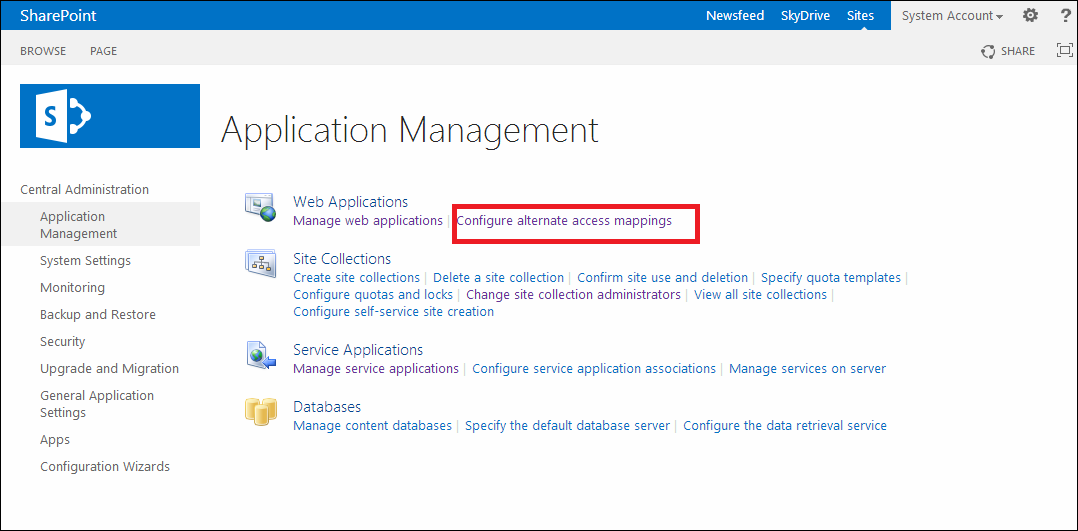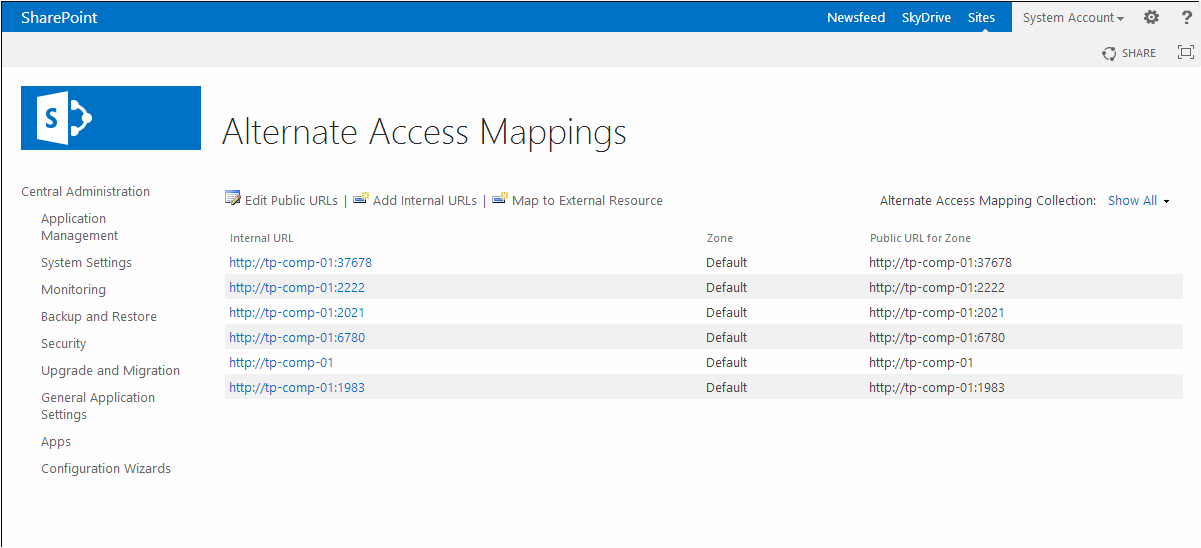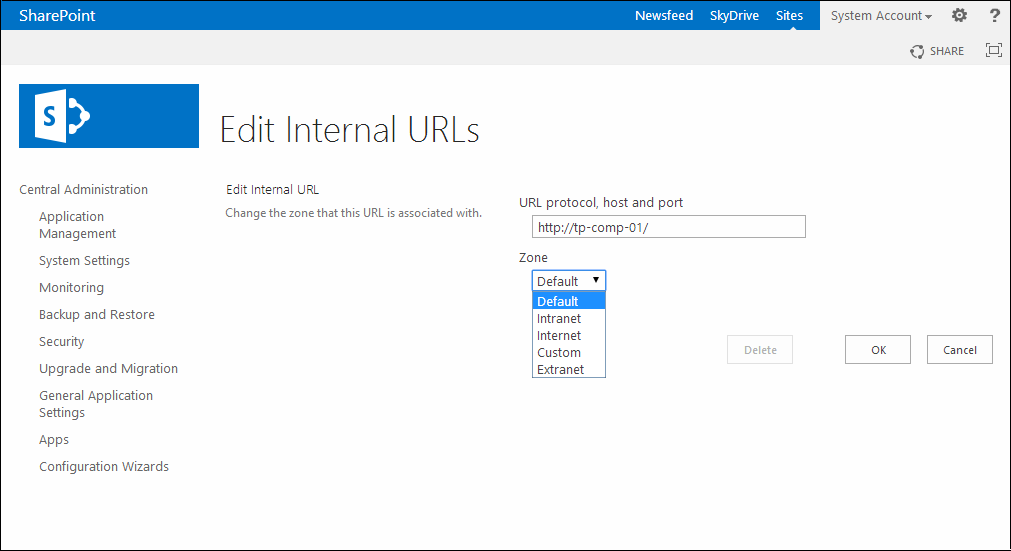Troubleshooting OneSpan Sign for Microsoft SharePoint 2013
This section describes how to handle the following:
- Document Text Tags are not Detected
- Cannot Execute the Deployment Script
- Cannot Find Log Files
- Cannot View Log Files
- Not Enough Free Memory for the Push Notification Service
- Enabling Application Access from Multiple URLs
Document Text Tags are not Detected
OneSpan Sign does not support the extraction of Text Tags on this connector. If you try to add a document that already has tags, they will not be detected, and thus they will not appear in the document.
However, you can manually add such Text Tags using drag-and-drop when you prepare a document for signing.
For more information on Text Tags, see Java SDK.
Cannot Execute the Deployment Script
Sometimes the deployment script Deploy.ps1 cannot be run in PowerShell, since the latter requires the script to be digitally signed.
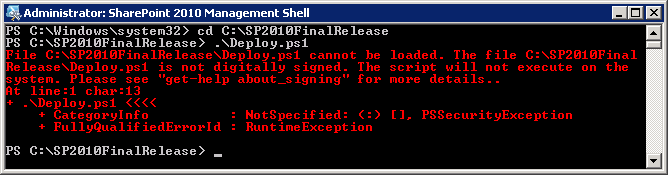
There are three alternate ways of addressing this problem:
- Run the following command to remove the restriction, then run the script
Deploy.ps1again:
Set-ExecutionPolicy Unrestricted
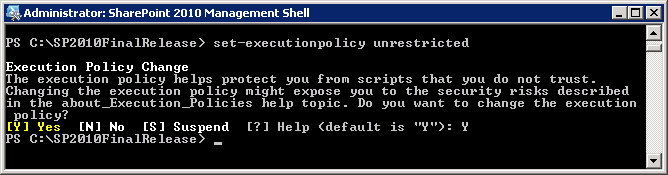
eSignLive.com.esl.ui.wsp and eSignLive.com.esl.webservices.wsp by doing the following:- For each package, run the command:
stsadm –o addsolution –filename {PACKAGE_NAME} - Go to Manage Farm Solutions, and deploy the two solutions.
Cannot Find Log Files
SharePoint 2013 log files are in the following location:
-
c:\Program Files\Common Files\Microsoft Shared\web server extensions\15\LOGS.
Cannot View Log Files
When you use SharePoint, you will notice ULS logging. To view a log file, you need ULSViewer, which can be downloaded from the MSDN website. The ULSViewer enables users to open a ULS log file, and display its contents in a user-friendly format. To single out data that is important to the user, users can perform advanced functions such as filtering, sorting, highlighting, loading logs, and appending logs. This information can be used to diagnose problems with machines that run ULS services, or to monitor machines and the events they create in real time.
You can download the ULS Viewer from: http://ulsviewer.codeplex.com/
Not Enough Free Memory for the Push Notification Service
The Push Notification Service will not work if there is not enough available memory. To fix this, adjust the memory usage on the server to make the free memory more than 5% of the total memory.
Enabling Application Access from Multiple URLs
To enable the application to be accessed from multiple URLs, perform the following steps to add AAM from Central Admin (based on the zone):
- Open Central Admin.
- Click Application Management > Web Applications > Configure Alternate Access Mappings.
- You can add internal or public URLs, as required. Note that: (1) there are zones associated with a URL, based on its scope; (2) external URLs can be mapped to the OneSpan Sign.com Connector site.