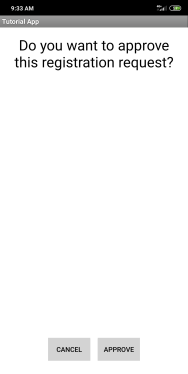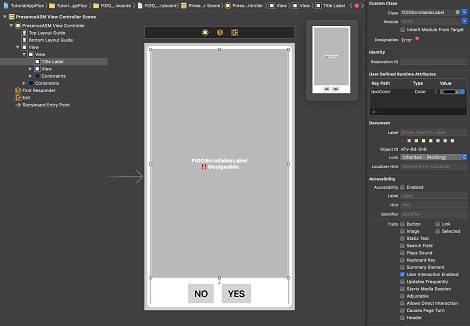The Presence ASM can optionally be included in your app.
This ASM requests the approval of the user for FIDO operations. It displays a text to inform the user about the current FIDO operation and provides Approve and Cancel buttons.
Dependencies
To integrate this ASM, first add the Common ASM to your application’s module build.gradle file. See Dependencies for more information about the Common ASM Android dependencies.
Next, add the Presence ASM artifact. After you added this, the build.gradle file should look like this:
dependencies {
// CommonASM and its dependencies
api files(‘path to library/FIDOUAFPresenceASM.aar’)
}
Descriptor and metadata
- Add the following line to the descriptorclass array in your res/raw/asmdescriptors.json file:
com.vasco.fido.uaf.asm.presence.PresenceASMDescriptor
See Embedding an authenticator for more details.
The ASM is delivered with the following metadata files for Android:
- BD51#0000 (secure hardware protected devices with ECDSA)
- BD51#0002 (software protected devices with ECDSA)
Customization
You can omit the customization of the ASM—this is an optional feature of the FIDO Authentication Solution!
You can use the Android XML system to customize the ASM.
To facilitate the customization, you can use the default resources from the package (FIDO UAF SDK /Android/Presence ASM/Values).
Presence ASM—Registration shows the customized registration screen on an Android device.
Strings
The following raw string values can be customized via the strings.xml file:
| Key | Default text | Description |
|---|---|---|
| vds_asm_presence_text_title | Presence Authenticator | Title |
| vds_asm_presence_text_description | This authenticator prompts you to verify your presence by tapping a button on the device. | Description |
| vds_asm_presence_text_registration | Do you want to approve this registration request? | Text for registration |
| vds_asm_presence_text_authentication | Do you want to approve this authentication request? | Text for authentication |
| vds_asm_presence_button_approve_text | Approve | Text for approval button |
| vds_asm_presence_button_cancel_text | Cancel | Text for cancel button |
Colors
The following colors in #argb and #rgb hex format can be customized via the colors.xml file.
| Key | Default text | Description |
|---|---|---|
| vds_asm_presence_text_color | #ff000000 | Text color |
| vds_asm_presence_background_color | #ffffffff | Background color |
| vds_asm_presence_button_approve_text_color | #ff000000 | Text color for approval button |
| vds_asm_presence_button_approve_background_color | #ffd3d3d3 | Background color for approval button |
| vds_asm_presence_button_cancel_text_color | #ff000000 | Text color for cancel button |
| vds_asm_presence_button_cancel_background_color | #ffd3d3d3 | Background color for cancel button |
Dimensions
The following dimen-type dimensions with values like dp, px, or sp can be customized via the dimens.xml file.
| Key | Default text | Description |
|---|---|---|
| vds_asm_presence_text_min_size | 18sp | Text minimum size |
| vds_asm_presence_text_max_size | 30sp | Text maximum size |
| vds_asm_presence_button_spacing_horizontal | 16dp | Horizontal spacing between buttons |
| vds_asm_presence_button_spacing_vertical | 16dp | Vertical spacing above button section |
| vds_asm_presence_screen_padding | 16dp | Padding |
| vds_asm_presence_buttons_horizontal_margin | 0dp | Left and right margins for the button section |
| vds_asm_presence_buttons_vertical_margin | 0dp | Bottom margin for the content layout |
| vds_asm_presence_text_text_size_granularity | 2sp | Text size granularity for the text message |
Icon
You can customize the icon that is displayed when the user has to choose between authenticators. It depends on the following resource string:
- vds_asm_presence_icon_drawable_name
The string value (by default vds_asm_presence_icon) corresponds to the name of a drawable resource, usually located in the drawable part of the Android resources system (e.g. res/drawable/vds_asm_presence_icon.png).
Presence Icon—Example
Dependencies
To integrate this ASM, add the following dependencies to your app:
- All the Common ASM iOS dependencies as listed in Dependencies.
- FIDOUAFPresenceASMResources.bundle (linked framework and libraries)
- FIDOUAFPresenceASM.xcframework (linked framework and libraries)
Initialization and metadata
To integrate the Presence ASM with C++
-
Add the import at the beginning of AppDelegate file:
#import <FIDOUAFPresenceASM/FIDOPresenceASMInstanceCreator.hpp>
-
Add the following lines to AppDelegate file in the didFinishLaunchingWithOptions: method:
asmcore::ASMFactory::addAuthenticator
(FIDOPresenceASMInstanceCreator::createInstance());
See Embedding an authenticator for more details.
The ASM is delivered with the following metadata file for iOS:
- BD51#0003 (secure hardware protected devices with ECDSA)
To integrate the Presence ASM with Swift/Objective-C
-
Add the import at the beginning of AppDelegate file:
import FIDOUAFPresenceASM
-
Add the following lines to AppDelegate file in the didFinishLaunchingWithOptions: method:
// Add presence authenticator to ASM
FIDOPresenceASM.registerPresenceAuthenticator()
See Embedding an authenticator for more details.
The ASM is delivered with the following metadata file for iOS:
- BD51#0003 (secure hardware protected devices with ECDSA)
Customization
You can omit the customization of the ASM—this is an optional feature of the FIDO Authentication Solution!
You can use the iOS Localizable.strings to customize the ASM. Presence ASM—Registration shows the customized registration screen on an iOS device.
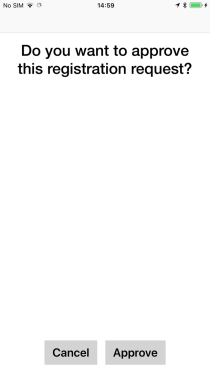
Customization keys
The following keys are available for the customization of this authenticator:
| Key | Default text | Description |
|---|---|---|
| vds_asm_presence_text_title | Presence Authenticator | Title Presence Authenticator |
| vds_asm_presence_text_description | This authenticator prompts you to verify your presence by tapping a button on the device. | Description |
| vds_asm_presence_text_registration | Do you want to approve this registration request? | Text for registration |
| vds_asm_presence_text_authentication | Do you want to approve this authentication request? | Text for authentication |
| vds_asm_presence_button_approve_text | Approve | Text for approval button |
| vds_asm_presence_button_cancel_text | Cancel | Text for cancel button |
| vds_asm_presence_text_color | #ff000000 | Text color |
| vds_asm_presence_background_color | #ffffffff | Background color |
| vds_asm_presence_button_approve_text_color | #ff000000 | Text color for approval button |
| vds_asm_presence_button_approve_background_color | #ffd3d3d3 | Background color for approval button |
| vds_asm_presence_button_cancel_text_color | #ff000000 | Text color for cancel button |
| vds_asm_presence_button_cancel_background_color | #ffd3d3d3 | Background color for cancel button |
| vds_asm_presence_text_size_min | 18 | Text minimum size |
| vds_asm_presence_text_size_max | 30 | Text maximum size |
| vds_asm_presence_button_spacing_horizontal | 16 | Horizontal spacing between buttons |
| vds_asm_presence_button_spacing_vertical | 16 | Vertical spacing above button section |
| vds_asm_presence_screen_padding | 16 | Padding |
Icon
You can customize the icon that is displayed when the user has to choose between authenticators. It depends on the following resource string:
- vds_asm_presence_icon
The string value (by default presence_icon) corresponds to the name of a drawable resource, usually located in the binary (e.g. presence_icon.png).
Presence Icon—Example
Dark mode support
The Tutorial App is delivered with a storyboard called FIDO_UAF_PresenceASM.storyboard (see Tutorial App—FIDO UAF Presence ASM Storyboard).
Modify this storyboard to customize fonts and colors. To manage the Dark mode, declare named colors in the Assets catalog Images.xcassets. The storyboard takes over the string customization of colors as soon as it is added in the integrating project.
This feature requires iOS 11 or later.
This storyboard contains several links to outlets that are defined inside the FIDOUAFCommonASM.xcframework. These links cannot be restored if they are removed.
The error in the storyboard (see Tutorial AppFIDO UAF Presence ASM Storyboard—Error Message) is displayed by default and does not indicate that the compilation has failed.