Markdown Formatting in the New Signing Experience
To download the full code sample see our Code Share site.
Text within the Signer Experience can be using Markdown. Formatting is supported within the following area of the Signer Experience:
- Thank You Summary page
- Error pages
- Alerts
| Format | Description | Example | Output |
|---|---|---|---|
| Bold |
To create bold text, wrap the text in double asterisks. To avoid creating bold text, place a backslash in front of each asterisk, and then escape it (total of two backslashes). |
|
 |
| Italics |
To create italicized text, wrap the text in single asterisks. To avoid creating italic text, place a backslash in front of your text. |
*italic text* \*ignore italic text*
|
 |
| New Line |
To create a line break, add a backslash, followed by an n (\n). |
the first line\nthe second line |
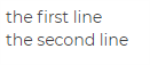 |
| Spaces | To add more than one space in a line, use a non-breaking space. | | |
| Indentation |
To create an indentation, start a line with a ">". To end indentation and start a new paragraph, put newline character "\n" twice. |
> \nparagraph with indentation line 2\n\na new paragraph |
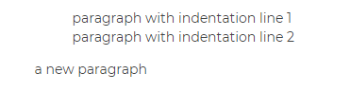 |
| Headers | To create a header, start a line with a hash "#". The more "#'s" that you use, the smaller the header will be. The headers must be preceded by a new line "\n". |
# header1\n ## header2\n ### header3\n |
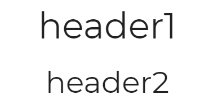 |
| Unordered Lists | To create unordered lists, use either asterisks "*", plus "+", or hyphens "-" as list markers. |
* item1\n - item2\n + item3\n |
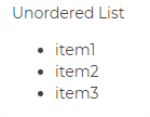 |
| Ordered lists | To create ordered lists use numbers followed by period "." or right parenthesis ")". |
1. item1 2. item2 3. item3 or 1) item1 2) item2 3) item3 |
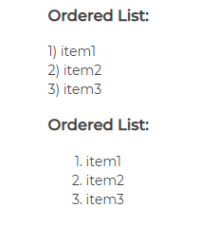 |
| Nested lists |
To create nested lists start with a new line and use four (4) spaces in front of every sub-list item. |
1) item1\n a. sub-item11\n b. sub-item12\n c. sub-item13 2) item1\n a. sub-item21\n b. sub-item22\n c. sub-item23 3) item1\n a. sub-item31\n b. sub-item32\n c. sub-item33 |
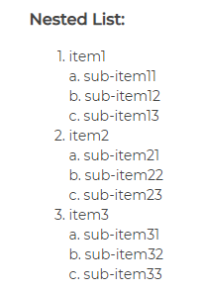 |
| Some of the lists above have indentations in front. If this is the case you, use a new line character (\n) twice after the list. | 1) list1\n2) list2\n3) list3\n\na new paragraph |
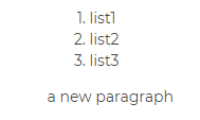 |
|
| Links |
To create a link, enclose your text with square brackets [], To create inline links, enclose the link URL with parenthesis (). To display only the link without any text, enclose the link URL with greater than and less than characters <>. Note that the URL must include either "http://" or "https://". |
[Link text](Link URL) [click me](https://www.example.com) <Link URL> <https://www.example.com> |
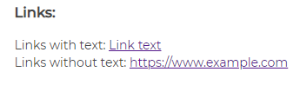 |