OneSpan Sign for Pegasystems
Pegasystems provides an industry-leading platform for customer engagement and digital-pocess automation. Powered by advanced AI and robotic automation, that platform achieves breakthrough business outcomes with low-code / no-code. Pegasystem’s adaptive, cloud-architected software empowers people to rapidly deploy and easily change applications to meet their strategic business needs. Pegasystems is the leader in software for customer engagement and operational excellence.
OneSpan is a global leader in digital-identity security, transaction security, customer on-boarding, and business productivity. OneSpan is the essential foundation for delivering industry-leading security and e-signature solutions. Those solutions protect people, devices and transactions from fraud, providing rock-solid security and a frictionless customer experience. This enables even the most regulated companies to drive bold digital transformation, and to deliver powerful digital interactions with their customers.
The product called OneSpan Sign provides a complete e-signature platform for the Web, including preparing, distributing, reviewing, signing, and downloading documents.
OneSpan Sign for Pegasystems is a connector that enables you to securely send and sign documents ‘out of the box’, and to fully integrate e-signatures within your internal, customer-facing and partner-facing Web and mobile applications. More specifically, it enables your users to initiate a workflow for preparing and signing documents from any custom-built Pegasystems processs or out-of-the-box strategic application. Because OneSpan Sign is fully integrated with the Pegasystems platform, the user's experience is highly intuitive.
Not all OneSpan Sign features are supported by an integration with this Connector. However, most if not all, features supported by this integration can be found in this Connector's documentation. For questions about a specific feature, please ask in our Forums. If a feature you're looking for is not supported, please let your sales contact know so that an official request can be made.
OneSpan Sign for Pegasystems is ideal for ad-hoc as well as on-demand signing. It extends the endpoint of your organization’s digitization efforts, giving your customers, partners and employees true end-to-end automated processes with paperless document signing.
For more about using the Pega Platform, see Pega Community online help.
This guide discusses:
- Configuring OneSpan Sign for Pegasystems
- Checking a Transaction's Status
- API Details
- Specifying & Retrieving Field Values
Configuring OneSpan Sign for Pegasystems
To configure OneSpan Sign for Pegasystems, follow the instructions in these sections:
- Prerequisites
- Downloading & Importing the Connector
- Adding Required Rulesets to your Application
- Configuring the Application Flow
- Configuring OneSpan Sign Account Details in Pegasystems
- Specifying OneSpan Sign API Configurations in Pegasystems
Prerequisites
Before you install OneSpan Sign for Pegasystems, you must have the following:
- A OneSpan Sign account. To get a OneSpan Sign account, contact our Support Team.
- A Pega account. To sign up for a Pega account, click here.
- Pegasystems 7.3.1 or higher
Downloading & Importing the Connector
To download and import OneSpan Sign for Pegasystems:
-
In the Pega Marketplace, locate and download the OneSpan Sign for Pegasystems application. Note the location to which you download this file.
- Login to your Pegasystems system.
- Click Designer Studio > Application > Distribution > Import.
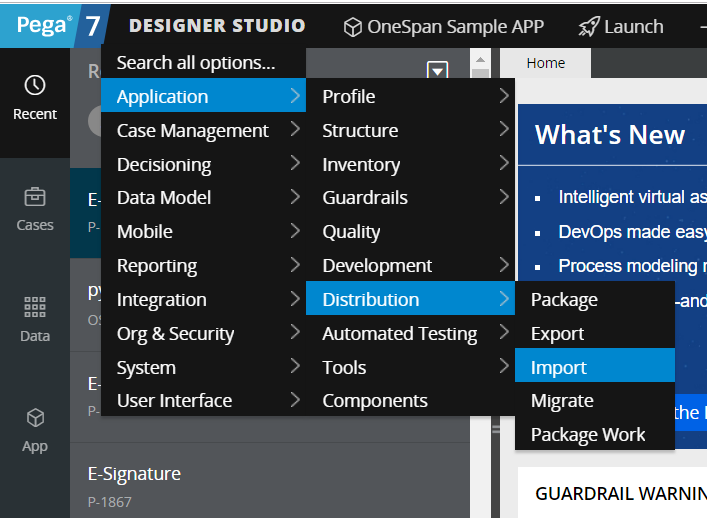
- Select the Local file method.
- Select Choose File. Then browse to and select the OneSpan Sign for Pegasystems connector you downloaded in Step 1.
- Click Next, and continue with the usual Pegasystem import process. For more information on this process, refer to Pega online help.
Adding Required Rulesets to your Application
To add the required rulesets to your application:
- Log in to your Pegasystems system.
- Open your application definition by clicking Application > Definition.
- In the Application rulesets section, click Add ruleset.
- Add the following rulesets to the list of your application's rulesets:
- OneSpan:01-01
- OSpanInt:01-01
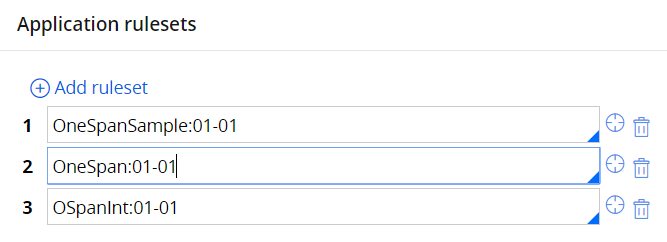
Configuring the Application Flow
Once you have added the required rulesets to your Pegasystems system, you should be able to see OS_SigningProcess flow in the Work-Class.
Use the Search bar at the top of the screen to search for and open OS_SigningProcess.
To use this pre-defined flow, you must call it using the Subprocess Smart Shape.
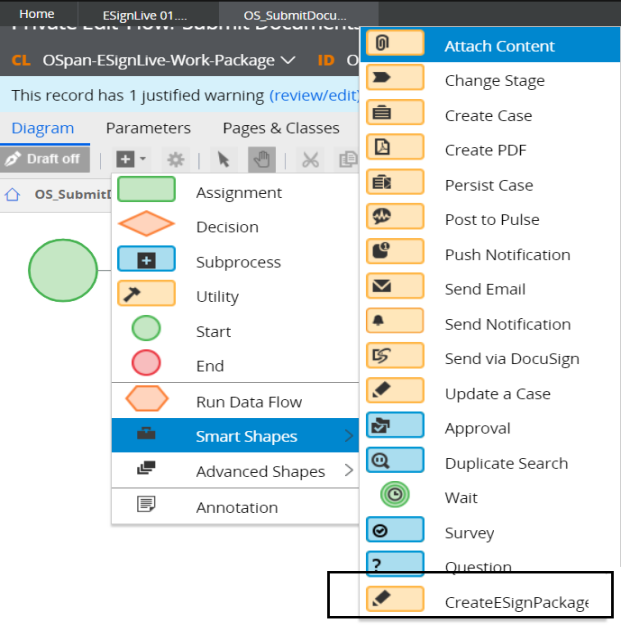
You must customize this Data Transform OS_pyPrepareNew Package in your application's Work Class as per your requirements.
Use the OS_Package Property of class Work-. This page will be passed as an input reference to the 'Create Esign Package' smart shape.
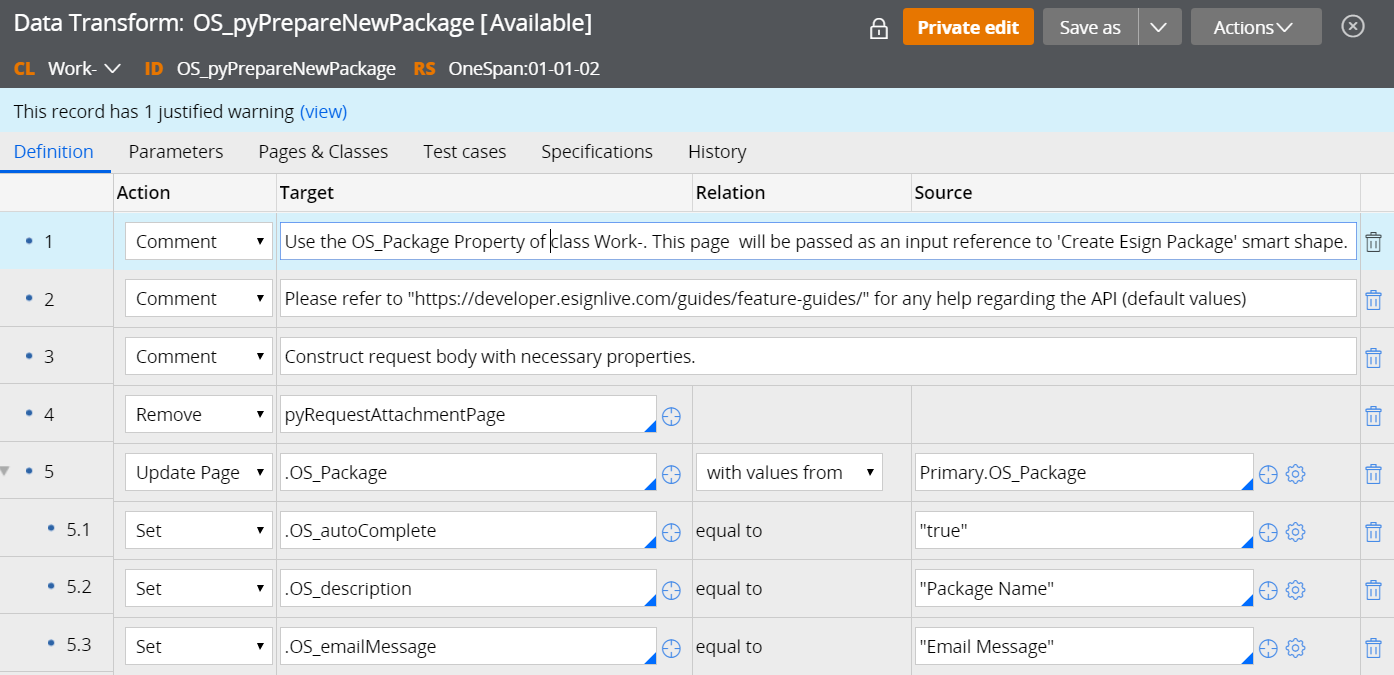
Configuring OneSpan Sign Account Details in Pegasystems
To enable your OneSpan Sign account to work with your Pegasystems account:
- Log in to your Pegasystems account.
- Using the Search bar at the top of the screen, search for and open OS_LoadApplicationSettings.
- Using the drop-down list on the Save button, click Save as in your ruleset.
- Locate the OS_APIKey target. Then, using the following format, change the source column so it points to your OneSpan Sign account:
"BASIC" + <"OneSpan Sign Account API Key">
For information on how to find your OneSpan Sign API Key, seeManaging API Access and Authentication Settings.
- Locate the OS_EndPointUR target. Then change the source column so it points to your OneSpan Sign API EndPoint URL — e.g., https://sandbox.esignlive.com/api/packages
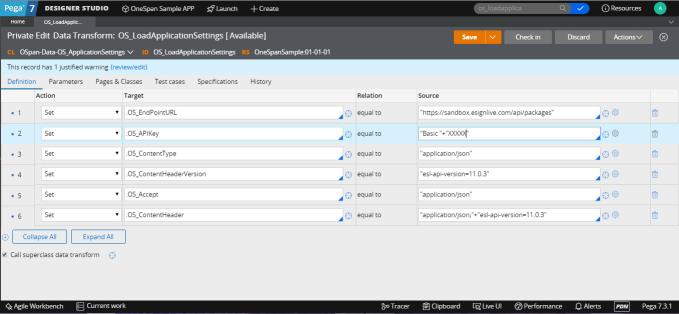
To ensure a response from OneSpan Sign once a transaction has completed:
- Log in to your Pegasystems account.
- In the Designer Studio search bar, enter Ospan Events.
- Open the Service REST rule, and copy the service End Point URL.
- Navigate to the following URL: https://sandbox.esignlive.com/a/admin/integration
- Paste the Service Rest rule End Point URL that you copied above into the Call Back URL Text Box.
- Enter the following Callback Key: T25lU3BhblNlcnZpY2VVc2VyOnJ1bGVz
- In the Select events section, enable the Transaction completed event.
- Click Save.
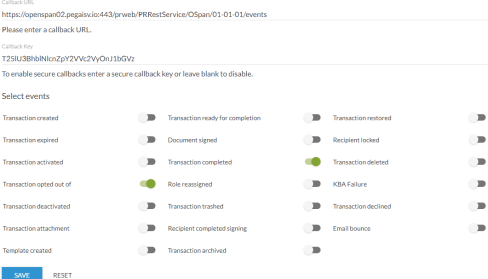
Specifying OneSpan Sign API Configurations in Pegasystems
To make any desired OneSpan Sign API configurations within Pegasystems:
- Log in to your Pegasystems account.
- In the Designer Studio's Search bar, enter OS_CreateESignPackage. It employs the following OneSpan Sign API calls:
- Create E Sign Package API — Determines if a transaction can be created without an attached document.
- Clone Package API — Clones an existing transaction or template.
- Upload Documents API — Enables the uploading of one document at a time. If you have multiple documents, you can loop this call for each document.
- Set Field Values API — Sets default values in a transaction’s fields from data within Pegasystems, or from the application workflow. You can also put tag values directly in a document. You can use this API call separately, or you can add a document's field values in the Upload Documents API.
- Extraction — Defines the extraction method to be used (e.g., Text Tag Extraction).
- Reminder Schedule API — Sends reminders to signers that a transaction awaits their signature.
- Set Document Visibility — Hides documents from individual signers.
- Send Transaction — Sends a transaction.
Checking a Transaction's Status
To check the status of a transaction:
- Use the API call Check for Status Update API.
The API call "OS_CheckForStatusUpdate" employs the following API calls:
- Get Package Information — Retrieves transaction details, such as the full transaction metadata (JSON payloads).
- Download the attachment — Downloads any attachments that signers may have added.
- Download Evidence Summary — Downloads the log for a particular transaction.
- Download Signed Document — Downloads any signed documents that are associated with the transaction.
- Retrieve Field Values — Retrieves field values from the transaction's documents.
The rest of this section discusses:
Configuring Status Checks
In certain situations, such as during a network failure, OneSpan Sign may not be able to reach Pegasystems. However, you can configure the system to check for status updates on a particular transaction at a pre-defined interval rate. Once the network is connected again, those status updates will be sent.
To configure such status checks:
- Use the API call OS_WaitTimeInterval API.
The Dynamic System Setting that specifies the interval (in minutes) is: OS_WaitTimeInterval. The recommended interval is 12 hours (= 720 minutes).
The Process Flow for Status Updates
Status updates from OneSpan Sign are sent to Pegasystems in the following scenarios:
- Scenario 1: The status update successfully reaches Pegasystems. In this case:
- The updated status can be Completed, Declined, or Pending.
- When the incoming status for a transaction is Completed, the system downloads the transaction's signed documents, Evidence Summary, and attachments.
- Scenario 2: The status update doesn’t reach Pegasystems (e.g., because of a network issue). In this case:
- The system will wait for the amount of time specified in the DSS OS_WaitTimeInterval.
- Once that time interval has elapsed, the system checks for a status update for the transaction. Again, the updated status can be Completed, Declined, or Pending.
- If the system returns a transaction status of Pending, the system will once again wait for the amount of time specified in DSS OS_WaitTimeInterval.
- If the system returns a transaction status of Declined, the process flow completes, but without downloading any documents or attachments.
- If the system returns a transaction status of Completed, the system downloads the transaction's signed documents, Evidence Summary, and attachments.
.
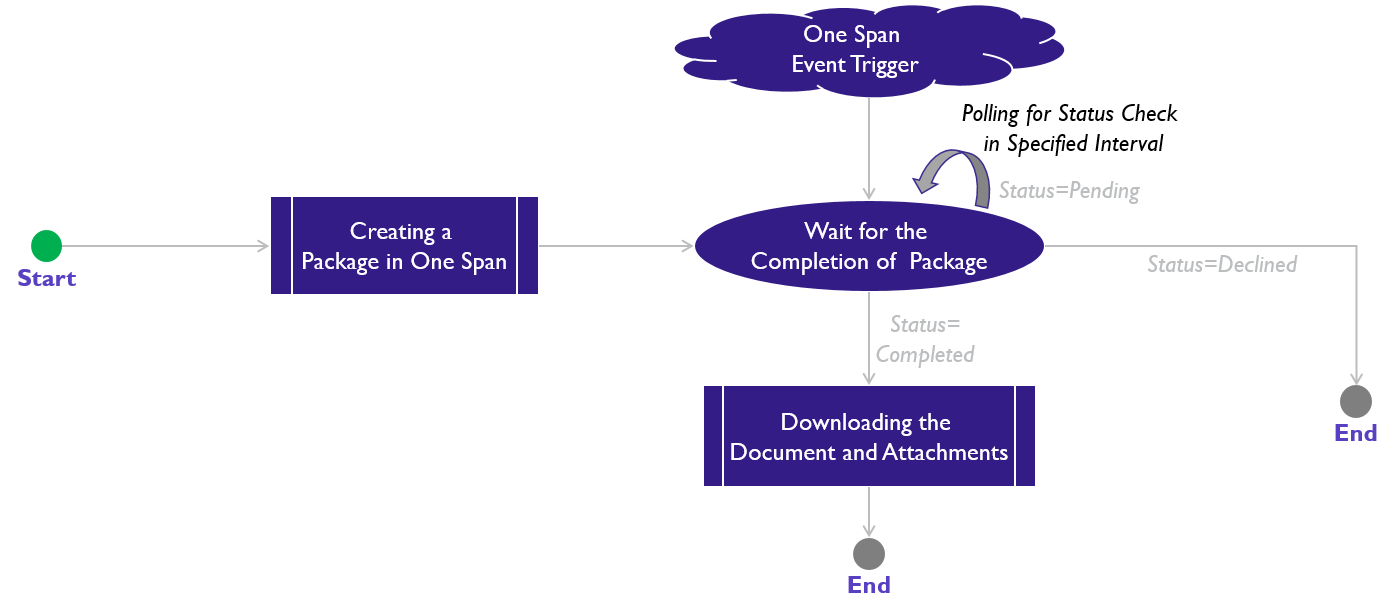
API Details
The following table provides information about all OneSpan Sign for Pegasystems API calls.
|
API |
Activity |
Request DT |
Response DT |
|---|---|---|---|
|
Create ESign Package API |
OS_CreateESignPackageAPI |
OS_NewPkgRequestPOST |
No Specific Response DT |
|
Cloning a Package/ Template |
OS_ClonePackage |
OS_ClonePackageRequestPOST |
No Specific Response DT |
|
Uploading the Document |
OS_UploadSingleDocumentAPI |
OS_UploadDocuments |
OS_SingleDocResponsePOST |
|
Reminder Schedule API |
OS_SetReminderSchedule |
OS_PackageReminderRequestPOST |
No Specific Response DT |
|
Document Visibilty API |
OS_SetDocumentVisibility |
OS_SetDocVisibilityRequest |
No Specific Response DT |
|
Send Transaction |
OS_SendTransaction |
No Specific request DT |
No Specific Response DT |
|
Get Package Info API |
OS_RetrievePackageInformation |
OS_RetrievePackageInformationRequest GET |
OS_RetrievePackageInformationR esponseGET |
|
Get Package Status |
OS_PackageSigningStatus(connector) |
OS_PackageSigningStatusRequestGET |
No Specific Response DT |
|
Download Attachments |
OS_DownloadAttachment |
OS_DownloadAttachmentRequestGET |
No Specific Response DT |
|
Download Evidence Summary |
OS_RetrieveEvidenceSummary |
OS_RetrieveEvidenceSummaryRequest GET |
No Specific Response DT |
|
Download Signed Documents |
OS_RetrievePDFDocument |
OS_RetrievePDFDocumentRequestGET |
No Specific Response DT |
|
Set Field Values |
OS_UpdateFieldsOf Document |
OS_UpdateFieldsRe questPOST |
No Specific Response DT |
|
Retrieve Field Values |
OS_GetDocumentFieldValues |
OS_RetrieveFieldValuesRequestGET |
OS_RetrieveFieldValuesResponse GET |
Specifying & Retrieving Field Values
To specify field values for a transaction:
- Customize the API call OS_UpdateFieldsRequestPOST Data Transform. This is called after a document is uploaded to a transaction.
To retrieve all field values for a transaction:
- Customize the API call Data Transform OS_RetrieveFieldValuesResponseGET. This is called when a transaction is completed.
OS_NewPkgRequestPOST
|
Property Name |
Example Values |
Description |
|
|---|---|---|---|
|
|
Package-related properties | ||
|
OS_Package |
OS_autocomplete |
true/false |
Determines if the document must be reviewed before completion |
|
OS_description |
Package description from the backend |
Package description |
|
|
OS_emailMessage |
Package email message from the backend |
The message to be sent in the email |
|
|
OS_email |
Sender's Email Address |
||
|
OS_firstName |
Example |
Sender's First Name |
|
|
OS_lastName |
Test |
Sender's Last Name |
|
|
OS_language |
en |
Language of the package. It should be one of the following values: en, fr, da, de, es, el, it, nl, pt,ru, zh-cn, zh-tw, ja, ko |
|
|
OS_name |
Package name set in the backend |
Package name |
|
|
OS_due |
20181019 |
Expiry Date for the package |
|
|
OS_status |
SENT/DRAFT |
Package status. It should be one of the following values: DRAFT, SENT, COMPLETED, ARCHIVED, DECLINED, OPTED_OUT, EXPIRED |
|
|
OS_type |
PACKAGE |
Package type. It should be one of the following values: PACKAGE, TEMPLATE, LAYOUT |
|
|
OS_visibility |
ACCOUNT/SENDER |
Visibility of the Package |
|
|
OS_roles |
The list of roles that have access to this package |
||
|
OS_id |
Role1 |
Enter the string without special characters |
|
|
OS_name |
Role1 |
Enter the role name |
|
|
OS_index |
1 |
Specify an integer value if you want to set the signing order |
|
|
OS_signers |
The list of signers available for a particular role in this package |
||
|
OS_email |
Signer's Email Address |
||
|
OS_firstName |
Test |
Signer's First Name |
|
|
OS_id |
TM |
Enter the value without special characters. |
|
|
OS_title |
Mr |
Signer's Title |
|
|
OS_company |
OneSpan |
Signer's Company |
|
|
OS_lastName |
|
Signer's Last Name |
|
|
OS_auth |
The authentication method to be applied before signing the document |
||
|
OS_ scheme |
NONE |
This scheme should be one of the following values: NONE, PROVIDER, CHALLENGE, SMS, SSO, KBA |
|
|
OS_challenges |
This needs to be configured when the "auth scheme" is SMS or Q&A |
||
|
OS_ question |
What is your Pet Name? |
The question to be asked before the document is signed. |
|
|
OS_answer |
XXX |
The answer to the question |
|
|
OS_maskInput |
true/false |
Determines if the answer entered by the signer will be masked or visible. |
|
|
OS_delivery |
Delivery of the signed document |
||
|
OS_email |
true/false |
Determines if the document must be delivered by email after signing. |
|
|
OS_settings |
Package-level settings |
||
|
OS_ceremony.OS_ inPerson |
true/false |
Determines if the package requires in-person signing. |
|
|
OS_Package |
Package-related properties |
||
|
OS_packageId |
XXXXXXXX |
Package ID |
|
|
OS_autocomplete |
true/false |
Determines if the document must be reviewed before completion. |
|
|
OS_description |
Package description from the backend |
Package description |
|
|
OS_emailMessage |
Package email message from the backend |
The message to be sent in the email. |
|
|
OS_email |
Sender's Email Address |
||
|
OS_firstName |
Example |
Sender's First Name |
|
|
OS_lastName |
Test |
Sender's Last Name |
|
|
OS_language |
en |
The package language. It should be one of the following values: en, fr, da, de, es, el, it, nl, pt,ru, zh-cn, zh-tw, ja, ko |
|
|
OS_name |
Package name set in backend |
Package's name |
|
|
OS_due |
20181019 |
Package's Expiry Date |
|
|
OS_status |
SENT/DRAFT |
Package's status. It should be one of the following values: DRAFT, SENT, COMPLETED, ARCHIVED, DECLINED, OPTED_OUT, EXPIRED |
|
|
OS_type |
PACKAGE |
Package's type. It should be one of the following values: PACKAGE, TEMPLATE, LAYOUT |
|
|
OS_roles |
The list of roles having access to this package |
||
|
OS_id |
Role1 |
Enter the string without special characters, |
|
|
OS_name |
Role1 |
The role name |
|
|
OS_index |
1 |
Specify an integer value if you want to configure a signing order. | |
|
OS_signers |
The list of signers available for a particular role in this package |
||
|
OS_email |
Signer's Email Address |
||
|
OS_firstName |
Test |
Signer's First Name |
|
|
OS_id |
TM |
Enter the value without special characters. | |
|
OS_title |
Mr |
Signer's Title |
|
|
OS_company |
OneSpan |
Signer's Company | |
|
OS_lastName |
|
Signer's Last Name |
|
|
OS_auth |
The authentication method to be applied before signing the document |
||
|
OS_scheme |
NONE |
This scheme should be one of the following values: NONE, PROVIDER, CHALLENGE, SMS, SSO, KBA |
|
|
OS_challenges |
This needs to be configured when "auth scheme" is SMS or Q&A |
||
|
OS_question |
What is your Pet Name? |
The question to be asked before the document is signed. |
|
|
OS_answer |
XXX |
The answer to the question |
|
|
OS_maskInput |
true/false |
Determines if the answer entered by the signer will be masked or visible. |
|
|
OS_delivery |
Delivery of the signed document |
||
|
OS_email |
true/false |
Determines if the document must be delivered by email after signing. |
|
|
OS_settings |
Package-level settings |
||
|
OS_ceremony.OS_inPerson |
true/false |
Determines if the package requires in-person signing. | |
|
OS_Package.OS_ documents |
Document-related properties |
||
|
OS_id |
NDAAgreeement |
Document ID |
|
|
OS_name |
NDAAgreeement |
Document Name |
|
|
OS_description |
NDA Agreement For Employees |
Document Description |
|
|
OS_extract |
true/false |
Boolean Value |
|
|
OS_approvals |
Approval / Role details |
||
|
OS_id |
Role1 |
The Role ID from Package Creation |
|
|
OS_name |
Role1 |
The Role Name from Package Creation |
|
|
OS_role |
Role1 |
The Role from Package Creation |
|
|
OS_fields |
Field-related details |
||
|
OS_id |
myLabelField |
The Field Id |
|
|
OS_height |
50 |
The Height Alignment |
|
|
OS_left |
100 |
The Left Alignment |
|
|
OS_name |
SIGNATURE |
The Field Name |
|
|
OS_page |
0 |
The Page |
|
|
OS_ subtype |
FULLNAME |
The Field Subtype. It can be one of the following values: FULLNAME, INITIALS, CAPTURE, LABEL, TEXTFIELD, TEXTAREA, CHECKBOX, DATE, RADIO, LIST, QRCODE, CUSTOMFIELD, SEAL, MOBILE_CAPTURE, RAW_CAPTURE, DATEPICKER |
|
|
OS_top |
900 |
The Top Alignment |
|
|
OS_type |
SIGNATURE |
The Field Type |
|
|
OS_width |
200 |
The Width Alignment |
|
|
OS_id |
myLabelField |
The Field Id |
|
|
OS_height |
50 |
The Height Alignment |
|
|
OS_left |
100 |
The Left Alignment |
|
|
OS_Package |
Interval=related properties |
||
|
OS_ packageId |
XXXXXXXX |
Unique identifier of the package |
|
|
OS_intervalInDays |
0 |
Time of Interval for the reminder schedule |
|
|
OS_repetitionsCount |
5 |
The number of repetitions |
|
|
OS_startInDaysDelay |
1 |
The time the next reminder is scheduled to re-send the package |
|
|
OS_Package. |
Document details |
||
|
OS_packageId |
XXXX |
Unique identifier of a eSignLive package |
|
|
OS_documentId |
XXXX |
The Document ID |
|
|
OS_approvalId |
XXXX |
The Approval ID |
|
|
OS_FieldID |
XXXX |
The Field ID |
|
|
OS_fields |
Field-related details |
||
|
OS_id |
myLabelField |
The Field Id |
|
|
OS_height |
50 |
The Height Alignment |
|
|
OS_left |
100 |
The Left Alignment |
|
|
OS_name |
SIGNATURE |
The Field Name |
|
|
OS_page |
0 |
The Page |
|
|
OS_ subtype |
FULLNAME |
The Field Subtype. It can be one of the following values: FULLNAME, INITIALS, CAPTURE, LABEL, TEXTFIELD, TEXTAREA, CHECKBOX, DATE, RADIO, LIST, QRCODE, CUSTOMFIELD, SEAL, MOBILE_CAPTURE, RAW_CAPTURE, DATEPICKER |
|
|
OS_top |
900 |
The Top Alignment |
|
|
OS_type |
SIGNATURE |
The Field Type |
|
|
OS_width |
200 |
The Width Alignment |
|