Postman
The demonstration is facilitated by the Postman API development environment , which contains a collection runner that allows you to run sets of REST requests against TID. The Postman application can be freely downloaded for your platform (Linux, macOS, and Windows builds are available) from https://www.getpostman.com/downloads/.
Import collections
Using the Postman GUI, import the following files by clicking Import in the upper-left corner of the main window or by selecting File > Import from the application menu.
- TID RA version.number Demo.postman_environment.json
- TID RA version.number Demo - A. Populate Database.postman_collection.json
- TID RA version.number Demo - B. Trigger rules.json
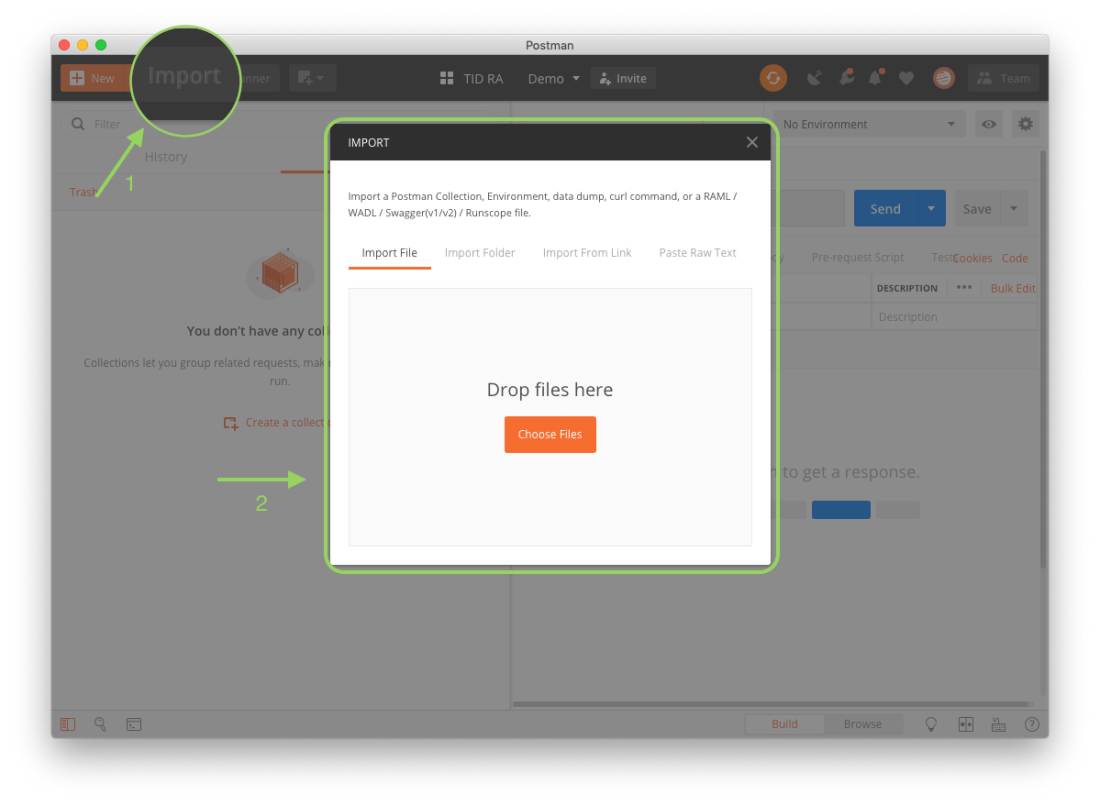
Postman import process
When the import is completed, select the TID RA version.number Demo environment in the list menu in the upper-right corner of the main Postman window. To display the imported collections, select the Collections tab on the left side of the window.
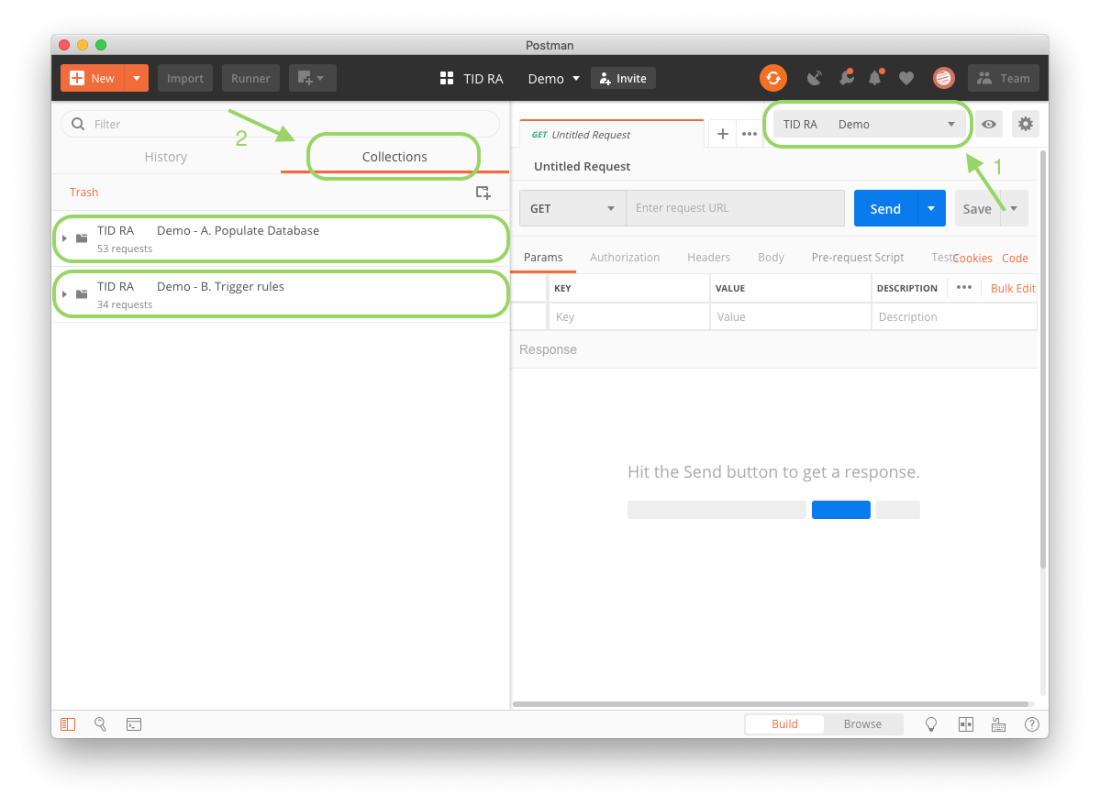
Postman GUI after import
Configure your environment
Before you can use the collections imported into Postman, the environment must be configured to target your environment in TID.
Configure your Postman environment
- Click the gear icon in the upper-right corner of the main Postman window.
- In the Manage Environments window, select the TID RA version.number Demo link to display the variables related to the Risk Analytics demonstration.

TID Risk Analytics demo environment - variables window
- The main configuration setting which must be customized to target your TID environment, is the tenant variable. You can find your tenant in OneSpan Community Portal> Risk Analytics > Sandbox user.
- Enter your Sandbox user in the CURRENT VALUE column of the tenant variable and click UPDATE to confirm.
Optional configuration
By default, the demonstration collections target your first Risk Analytics environment for digital banking in TID. If you wish to target another digital banking environment, you can specify it in the IRMDBANKEnv variable. You can configure both the value and the name of this variable.
To fine-tune the performance of the demonstration collections, you can change the values for the sleep and long sleep interval variables. OneSpan recommends, however, to retain the default minimum values for these variables.