To fit your application security needs you can configure App Shielding via the available portal.
Specific versions of App Shielding and versions older than 12 months are now archived to ensure you receive the latest security updates. All extant configurations can still be accessed and copied to newer versions.
To configure App Shielding using the OneSpan Customer Portal
- Open a web browser and go to the OneSpan Customer Portal at https://cp.onespan.com.
-
Sign in to the OneSpan Customer Portal.
 .
.OneSpan Customer Portal – Login page
-
Create a new configuration or edit an existing one, as needed.


OneSpan Customer Portal – Configuration list
Once created, a configuration can be updated, duplicated, or deleted.
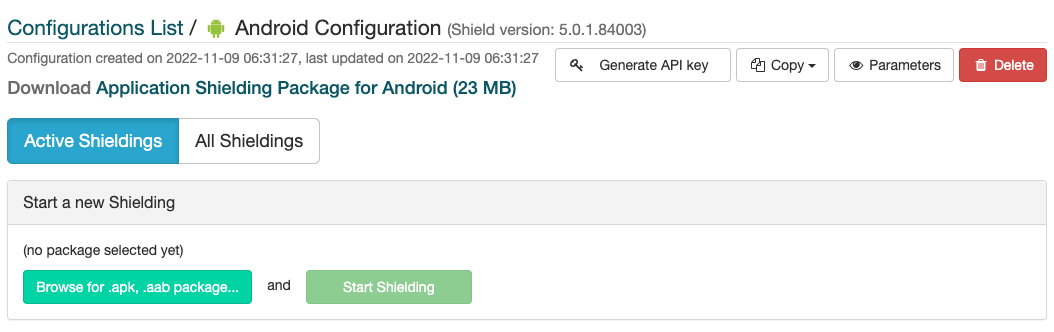
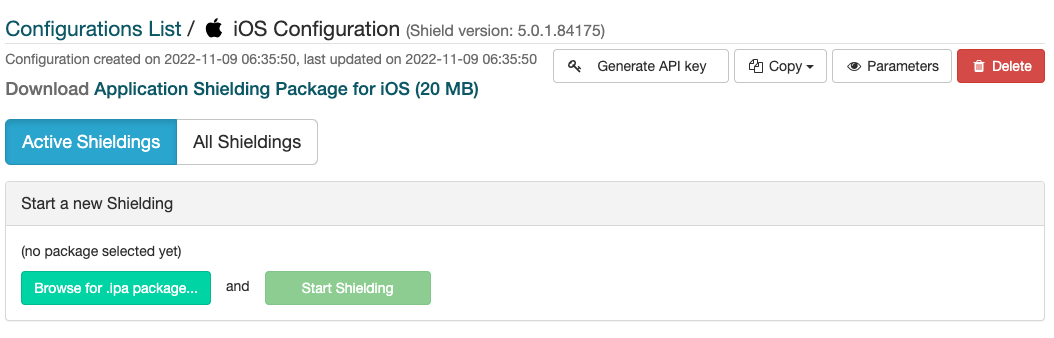
OneSpan Customer Portal – Configuration page
For production purposes, a configuration can be frozen (i.e. it can no longer be updated) by generating an API key. If the configuration needs to be updated, the API key must be removed.
The API key will be required to access the OneSpan Customer Portal via REST Web services
To fit your application security needs you can configure App Shielding via the available portal.
Specific versions of App Shielding and versions older than 12 months are now archived to ensure you receive the latest security updates. All extant configurations can still be accessed and copied to newer versions.
To configure App Shielding using the OneSpan Mobile Portal
- Open a web browser and go to the OneSpan Mobile Portal.
-
Sign in to the portal.
Your account on the OneSpan Mobile Portal is pre-configured to be used with two-factor authentication. Following the regular sign in with user name and password combination, you need to enter a one-time password. After you received the activation details, follow the instructions on the portal to set up the OTP sign in for two-factor authentication.
-
Create a new project and configuration or edit an existing project and/or configuration for your apps to be shielded.
-
Open the configuration and enable the required options. For more information, see Configuration options for Android and Configuration options for iOS.
For testing purposes, the OneSpan Mobile Portal offers the Debug mode. When enabled, a number of security features are disabled to facilitate app testing during development. The debug mode must be disabled for production apps!
Once created, a configuration can be updated, duplicated, or deleted, and you can also edit the project name and description. You can also change the App Shielding version you would like to use for the shielding process.
For production purposes, a configuration can be frozen (i.e. it can no longer be updated) by generating an API key. If the configuration needs to be updated, the API key must be removed.
The API key will be required to access the OneSpan Mobile Portal via REST Web services.