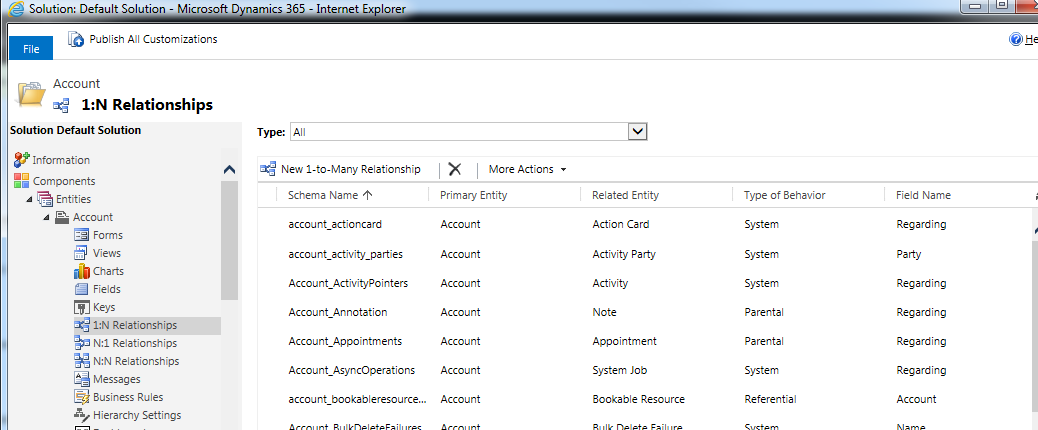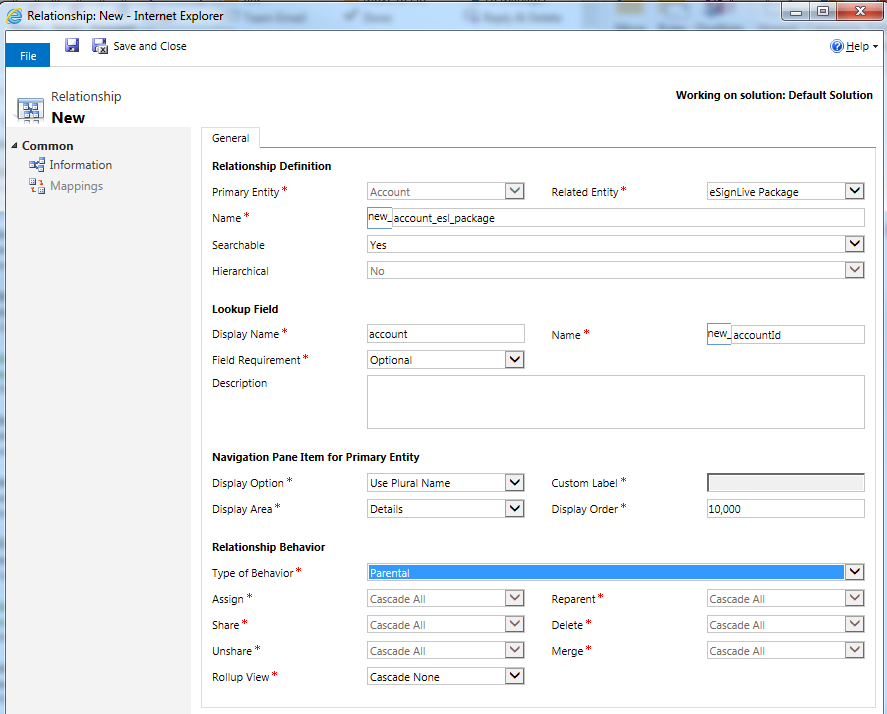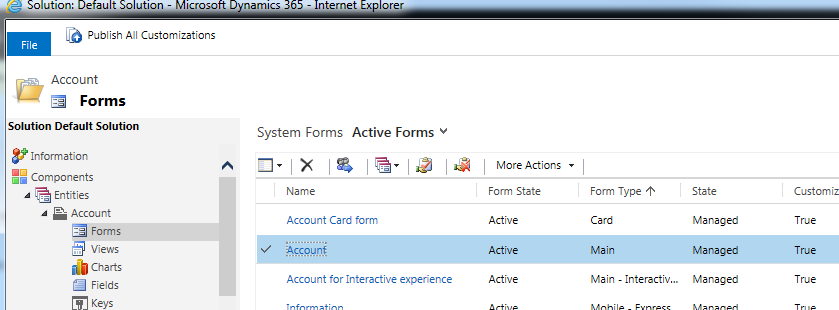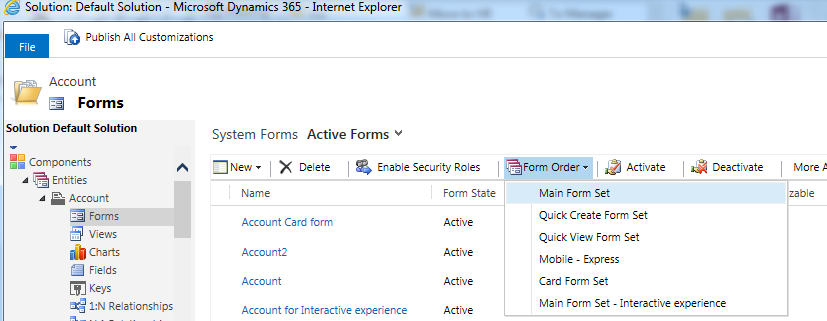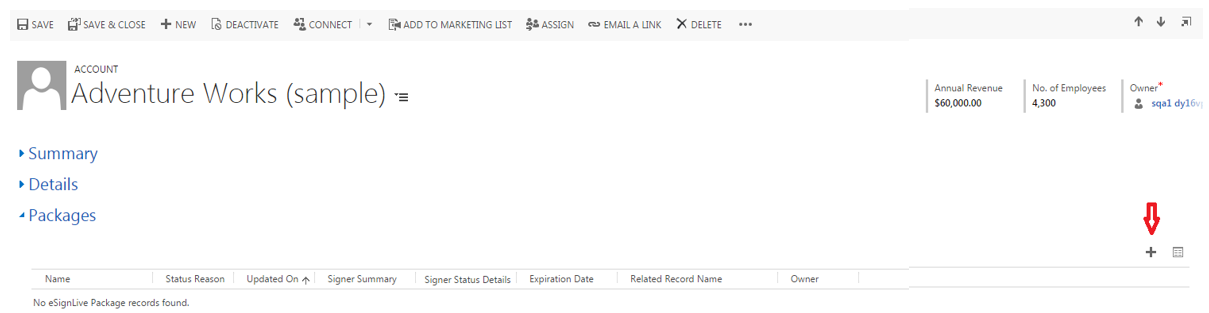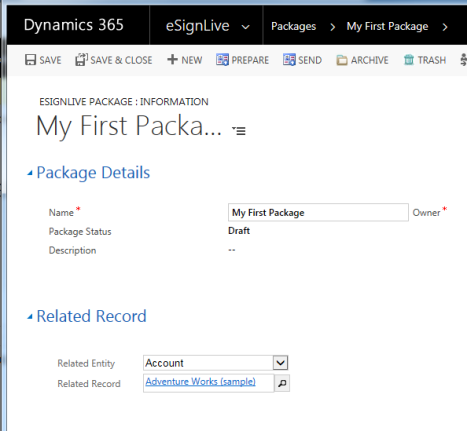2016
To create a relationship between a Standard or Custom Entity and a OneSpan Sign package:
- Navigate to Settings > Customizations > Customize the System.
- Choose the entity with which you want to create a relationship (e.g., Account).
- Access a new Relationship window — for example, click New 1-to-Many Relationship.
- In the Relationship Definition section:
- Make a selection from the Primary Entity drop-down list.
- Make a selection from the Related Entity the drop-down list.
- In the Lookup Field section, complete the Display Name field. The Name field is automatically populated with the name type defined in the Display Name field.
- In the Relationship Behavior section, select one of the following from the Type of Behavior drop-down list:
- Parental — If the parent record is deleted, the related packages are also deleted (Cascade All).
- Referential — If the parent record is deleted, all related packages remain in the system, but the relationship with the parent record is deleted.
- Click Save and Close. The Account interface appears.
- Select the parent form to which you want to add a sub-grid that displays related packages. You can either select the default form (in this example: Name = Account; Form Type = Main), or you can create a new form.
- From the System Forms section of the interface, double-click the form you want to modify. The following top menu appears.
- From the top menu:
- Click the Insert tab.
- Click One Column.
- Click Sub-Grid.
- In the Set Properties window that appears:
- Complete the Name field.
- Complete the Label field.
- From the Entity drop-down menu, select OneSpan Sign Packages.
- Click OK.
- The sub-grid is inserted into the form. From the sub-grid, click Add to create a package that will automatically be associated with this record.
- When creating a new form, ensure that it is identified as the form to be used by placing it in the first position in the Form Order (select Form Order > Main Form Set).
- If the relationship has been established with the entity, and the related sub-grid is added to the entity's form, the following sub-grid appears:
- Click Add + to create a OneSpan Sign package record.
- Assign a Name to the package, and click Save. The Related Record section appears, and the package is "associated" with the parent record.